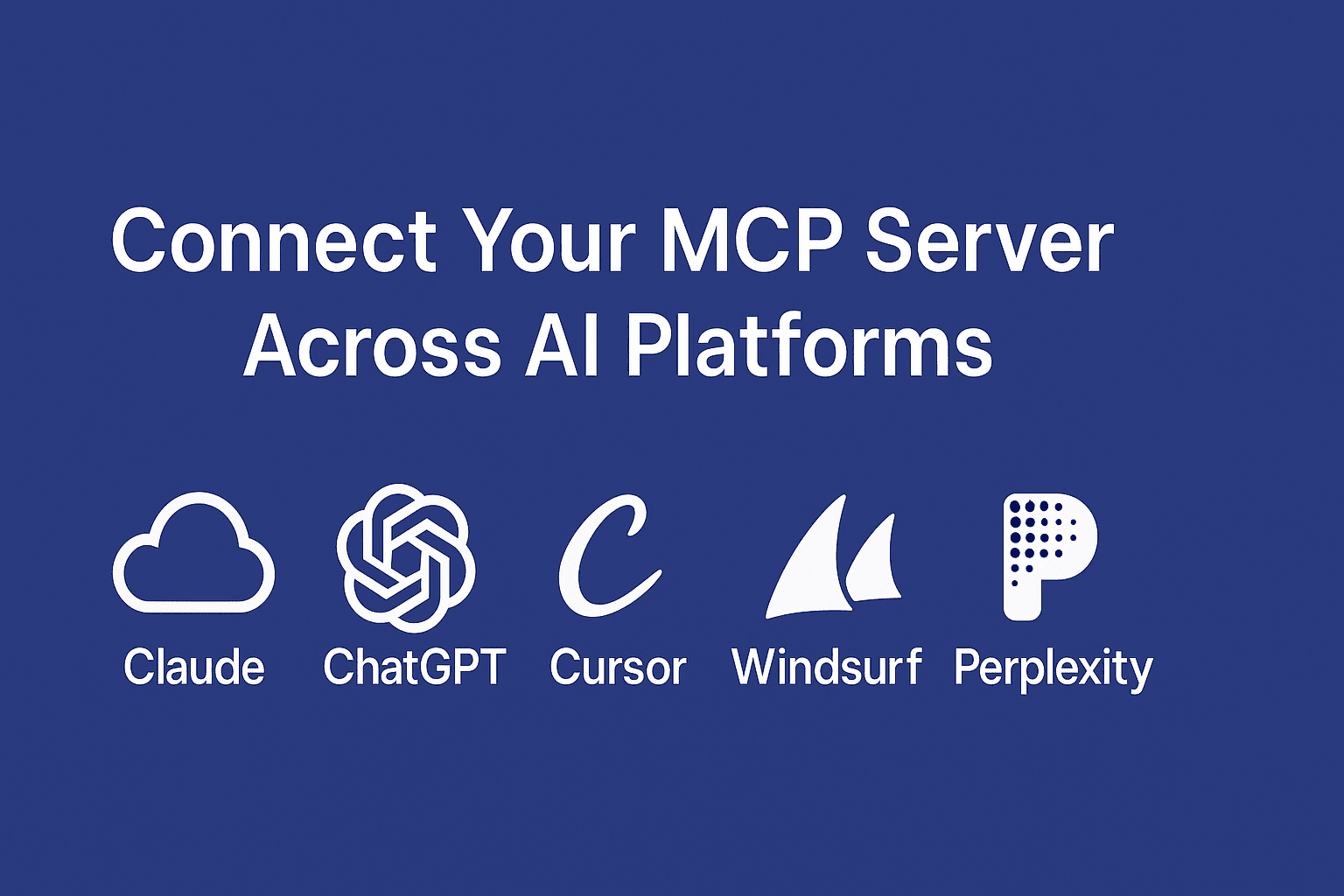Claude Desktop
- Install prerequisites
- Install Claude Desktop for macOS or Windows.
- Install Node.js LTS and verify installation:
node --version- Locate the configuration file
- macOS: ~/Library/Application Support/Claude/claude_desktop_config.json
- Windows: %APPDATA%\Claude\claude_desktop_config.json
- Add your MCP configuration Replace the content with:
{
"mcpServers": {
"MCP Server": {
"command": "npx",
"args": [
"-y",
"mcp-remote",
"https://mcp.mcpfy.ai/<token>/stream",
"--header",
"Authorization: Bearer {{value}}"
]
}
}
}- Replace {{value}} with your actual Bearer token.
- Restart Claude Desktop
- Quit and reopen Claude.
- Look for the MCP indicator near the message box to confirm it loaded successfully.
- Test it Try asking:
- “Use my MCP Server to list connected tools.”
- “Fetch user data via my MCP Server.”
ChatGPT
- Enable Developer Mode
- Go to Settings → Apps & Connectors → Advanced Settings.
- Toggle Developer Mode ON.
- Add your MCP connector
- Navigate to Settings → Connectors → Create.
- Enter:
- Name: MCP Server
- Description: Connects to your MCP endpoint
- Connector URL:
https://mcp.mcpfy.ai/<token>/mcp- Add authentication (e.g., Bearer token) if required.
- Use it in chat
- Start a new chat → click + → More → MCP Server.
- Ask naturally, e.g. “Fetch open tasks from my MCP Server.”
💡 Note: ChatGPT supports only remote HTTPS MCP servers. To use local servers, expose them with ngrok or Cloudflare Tunnel.
💻 Connect MCP Server in
Cursor
- Open MCP settings
- Go to Settings → Developer → MCP Servers.
- Or edit ~/.cursor/mcp_config.json directly.
- Add configuration Paste this JSON:
{
"mcpServers": {
"MCP Server": {
"command": "npx",
"args": [
"-y",
"mcp-remote",
"https://mcp.mcpfy.ai/<token>/stream",
"--header",
"Authorization: Bearer {{value}}"
]
}
}
}- Test it In Cursor’s chat, try: “Use my MCP Server to summarize files in this repo.”
🪶 Connect MCP Server in
Windsurf
- Open MCP Servers settings
- In Windsurf, go to Settings → Cascade → MCP Servers.
- Click Add Custom Server.
- Enter configuration
{
"mcpServers": {
"MCP Server": {
"command": "npx",
"args": [
"-y",
"mcp-remote",
"https://mcp.mcpfy.ai/<token>/stream",
"--header",
"Authorization: Bearer {{value}}"
]
}
}
}- Save and restart Windsurf Restart the IDE to apply the configuration.
- Enable the MCP Server
- Go back to the MCP list and toggle your MCP Server ON.
- Test with: “Fetch API results using my MCP Server.”
Perplexity AI
- Install the helper app (for local MCPs)
- macOS: Install PerplexityXPC if prompted.
- Windows/Linux: Use remote MCPs directly (no helper needed).
- Add the MCP Connector
- Go to Settings → Connectors → Add Connector → MCP Connector.
- Enter:
- Name: MCP Server
- Command:
npx -y mcp-remote https://mcp.mcpfy.ai/<token>/stream --header "Authorization: Bearer {{value}}"- Save and enable
- Wait for it to show Running.
- Enable it in your Sources list.
- Try it Ask: “Use my MCP Server to find top AI papers this week.”
🧰 Troubleshooting Tips
If your MCP Server doesn’t show up:
- ✅ Verify Node.js and npx are installed globally.
- ✅ Replace {{value}} with your real Bearer token.
- ✅ Ensure the server endpoint is correct:
https://mcp.mcpfy.ai/<token>/stream- ✅ Run it manually for debugging:
npx -y mcp-remote https://mcp.mcpfy.ai/<token>/stream- ✅ Check logs:
- Claude: ~/Library/Logs/Claude/mcp*.log
- Cursor/Windsurf: ~/.codeium/… or terminal output
- Perplexity: Connector logs panel
🚀 Conclusion
That’s it! You’ve connected your MCP Server to:
- Claude
- ChatGPT
- Cursor
- Windsurf
- Perplexity
Now your AI tools can securely execute actions, access external APIs, and interact with your data in real-time, all powered by your single MCP endpoint.